Hello,
I know, you have faced so many problems with your laptop. And every time you have fixed it. But when we talk about wifi problems then most of the people don't know how to deal with it? Specially in Windows 10, these problems are very critical to fix.
In this post, i am talking about that particular one case which you have faced so many times but don't know how to fix it. Sometimes when you connect your laptop to the new internet router or any kind of new hotspot, then you can not access internet and the most amazing thing is your network shows that you are connected to the internet. I think this is the most common problem i have faced many times and i am sure you also. But don't know how to fix this problem.
Sometimes only because of this little problem, some people changed their internet connection. But don't worry.
In this post, i am going to show you, how to fix wifi problem when your internet router is turn on and even your laptop is also connected to the router but you are not able to access internet. I think, this answer is really helpful for those who are actually faced this problem.
As i mentioned above, We are discussing about the one particular case which is very common in wifi problems where you are not able to access internet when your laptop's wifi is connected to your internet hotspot, network is also showing the connected. But in reality, you can't access internet. This is very common problem occurs in computers during the new connection of network. According to some research , this problem occurs during new internet network connection and DNS settings. I will explain the step by step procedure to solve this problem so you can also access internet on your laptop. This solution is suitable for any internet service provider. It means these settings are applicable for every internet service provider. Because several boys are still confused with the settings and internet service provider. So it doesn't matter who is your internet service provider , you have to just follow my instructions and trust me , you will solve this problem.
Friends,
Specially this problem occurs is Windows 10. When you update your OS (Operating system) from your old OS to Windows 10 then several changes occurs in your new version. And sometimes you can't find the exact problem after so many tries. This wifi problem is also one of those improper settings. So you need to set these settings properly to access the internet.
i think, before going for big round, first you should check your internet router connection and service terms.
Then restart your router.
I know you must try these tricks hundred times.
If the above procedure not worked then
If you are still can not access internet after restarting your router then you need to follow these steps carefully, because if you missed single step then your problem will not solve.
In the below procedure, i have explain every single thing, which is important to solve this problem.
So please follow the steps given below:
1) Connect your laptop to internet router.
2) Go to the control panel of your laptop.
3) Click on "Network and Internet"
4) Click on "Network and sharing center"
5) You will see the tab in which your network name and network type will show as shown below.
Now click on "Wireless Network Connection"
6) New window will open as given below
Now click on "Properties"
7) New window will open as given below
Now click on "Internet Protocol Version 4(TCP/IPv4)
8) Another new window will open as given below
Now select "Use the following DNS server addresses:" as shown in image.
You have to change values as shown above
Preferred DNS server 8 . 8 . 8 . 8
Alternate DNS server 8 . 8 . 4 . 4
Make sure these values are correctly typed because if any one value is wrong then this whole process will not work. These are the DNS settings and applicable for any service provider.
9) Now click OK and close other tabs and save these settings.
10) Search for the network
11) Connect to that network or hotspot
12) Now you can access internet without any trouble.
Friends,
This is my personal experience i have shared with you and try this method once, it will really help you. Before few months, i was facing this same wifi problem. Then i tried so many tips and tricks. I also took hepl of my laptop service provider and even Microsoft's technical supporting team. But i didn't get my solution. I read so many blogs related to this problem. But didn't work. Not a single video uploaded on youtube which provides the solution of this wifi problem. Then i started my own research. I studied about wifi and its settings. I focused on the reason of this problem. I updated my laptop's wireless network drivers so many times and also install new drivers. And after hard work of 2 or 3 months, finally i got the solution of this problem. Trust me, in this case, you don,t get the exact reason why this wifi problem occurs in your laptop? It all seems good but the actual it doesn't work properly. I think, this wifi problem occurs in our system because of the operating system up gradation or connection at the time of any new network. I hope this post will really help you, to solve your wifi problem.
I know, you have faced so many problems with your laptop. And every time you have fixed it. But when we talk about wifi problems then most of the people don't know how to deal with it? Specially in Windows 10, these problems are very critical to fix.
In this post, i am talking about that particular one case which you have faced so many times but don't know how to fix it. Sometimes when you connect your laptop to the new internet router or any kind of new hotspot, then you can not access internet and the most amazing thing is your network shows that you are connected to the internet. I think this is the most common problem i have faced many times and i am sure you also. But don't know how to fix this problem.
Sometimes only because of this little problem, some people changed their internet connection. But don't worry.
In this post, i am going to show you, how to fix wifi problem when your internet router is turn on and even your laptop is also connected to the router but you are not able to access internet. I think, this answer is really helpful for those who are actually faced this problem.
What is the problem???
Primary solutions???
Specially this problem occurs is Windows 10. When you update your OS (Operating system) from your old OS to Windows 10 then several changes occurs in your new version. And sometimes you can't find the exact problem after so many tries. This wifi problem is also one of those improper settings. So you need to set these settings properly to access the internet.
i think, before going for big round, first you should check your internet router connection and service terms.
Then restart your router.
I know you must try these tricks hundred times.
If the above procedure not worked then
What next???
In the below procedure, i have explain every single thing, which is important to solve this problem.
So please follow the steps given below:
1) Connect your laptop to internet router.
2) Go to the control panel of your laptop.
3) Click on "Network and Internet"
4) Click on "Network and sharing center"
5) You will see the tab in which your network name and network type will show as shown below.
Now click on "Wireless Network Connection"
6) New window will open as given below
7) New window will open as given below
8) Another new window will open as given below
Now select "Use the following DNS server addresses:" as shown in image.
You have to change values as shown above
Preferred DNS server 8 . 8 . 8 . 8
Alternate DNS server 8 . 8 . 4 . 4
Make sure these values are correctly typed because if any one value is wrong then this whole process will not work. These are the DNS settings and applicable for any service provider.
9) Now click OK and close other tabs and save these settings.
10) Search for the network
11) Connect to that network or hotspot
12) Now you can access internet without any trouble.
Friends,
This is my personal experience i have shared with you and try this method once, it will really help you. Before few months, i was facing this same wifi problem. Then i tried so many tips and tricks. I also took hepl of my laptop service provider and even Microsoft's technical supporting team. But i didn't get my solution. I read so many blogs related to this problem. But didn't work. Not a single video uploaded on youtube which provides the solution of this wifi problem. Then i started my own research. I studied about wifi and its settings. I focused on the reason of this problem. I updated my laptop's wireless network drivers so many times and also install new drivers. And after hard work of 2 or 3 months, finally i got the solution of this problem. Trust me, in this case, you don,t get the exact reason why this wifi problem occurs in your laptop? It all seems good but the actual it doesn't work properly. I think, this wifi problem occurs in our system because of the operating system up gradation or connection at the time of any new network. I hope this post will really help you, to solve your wifi problem.

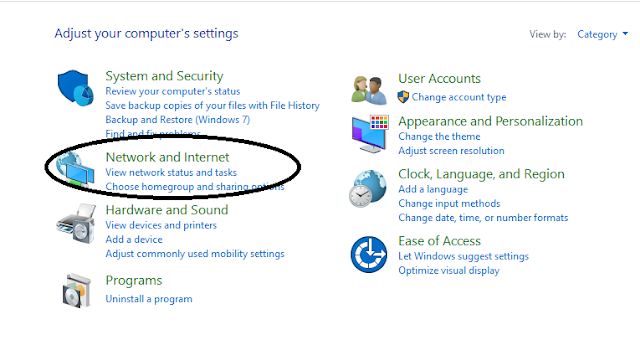

Very helpful. Great article
ReplyDeleteThanks for reading ...!
ReplyDeleteVery helpful. Thank you
ReplyDeletethanks for showing interest ...! have fun..!
ReplyDelete